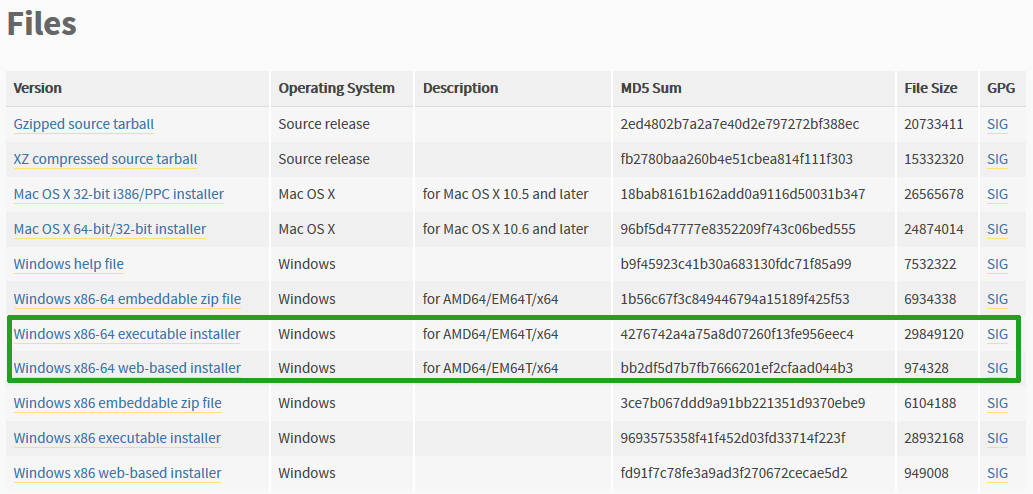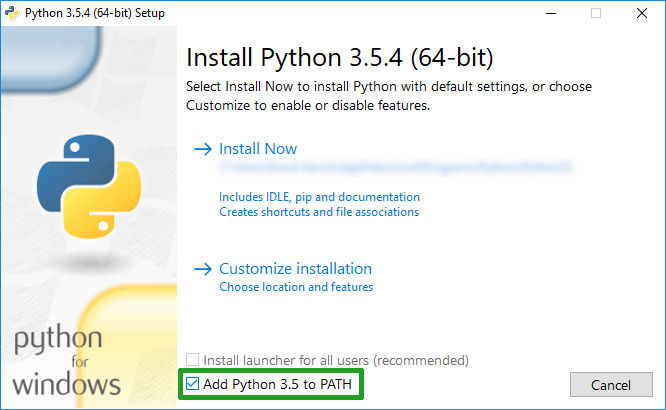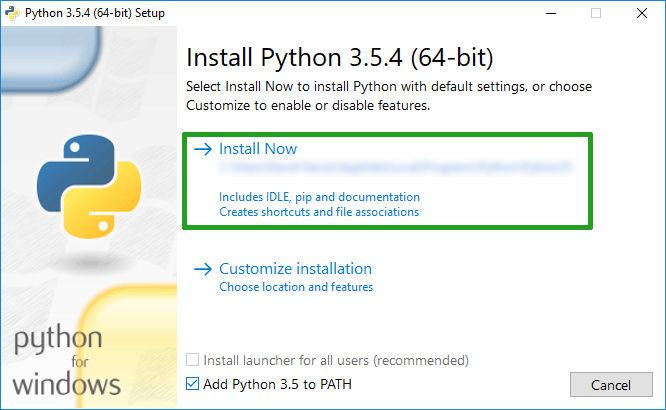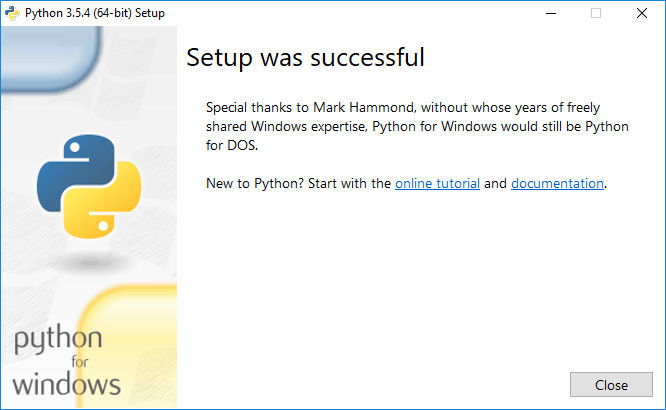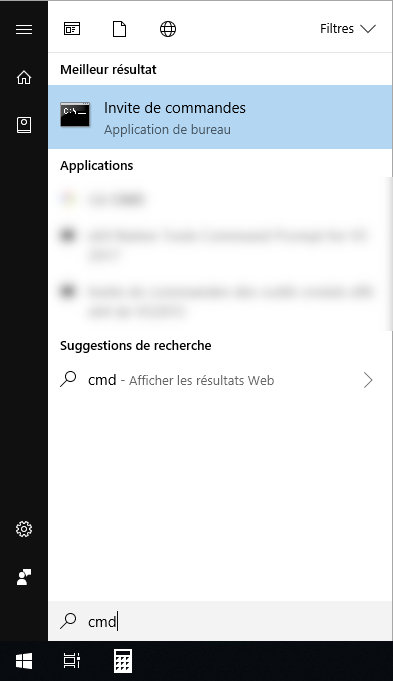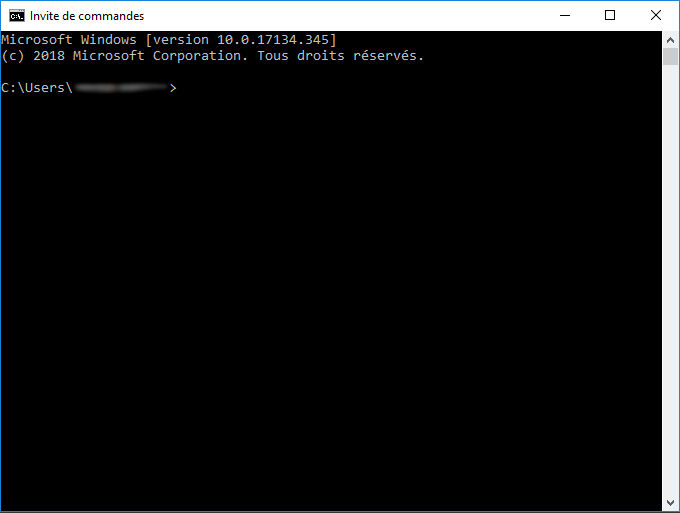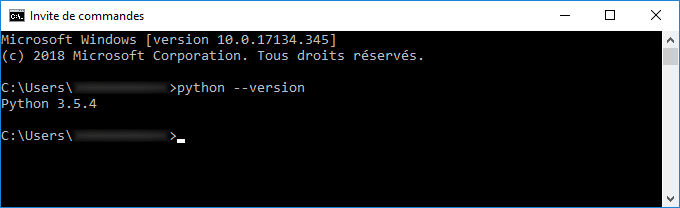Installing Python
This section describes the steps required to install Python.
Download
You can download directly the recommended version (3.7) via this link: https://www.python.org/ftp/python/3.7.3/python-3.7.3-amd64.exe.
Otherwise, all Python version are available on the website: https://www.python.org/downloads/.
As InstantTerra works only on the Windows 64bits system, you must download:
-
Either "Windows x86-64 executable installer."
-
Or "Windows x86-64 web-based installer."