Cutting one or more keys
When one or more keys are selected, you can cut these keys, i.e. delete them by putting them on the clipboard.
To do so:
- Right-click and select Cut keys in the context menu.
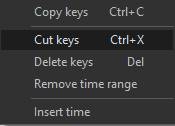
- Select Edit > Cut in the main menu.
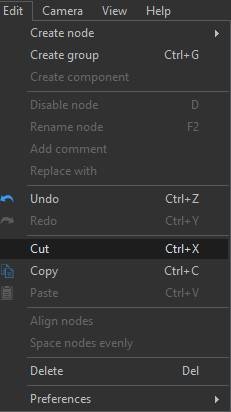
- Use the keyboard shortcut Ctrl+X.
The keys are removed from the animation, but the animation length is not changed.
Copying one or more keys
When one or more keys are selected, you can copy these keys to the clipboard.
To do so:
- Right-click and select Copy keys in the context menu.
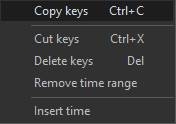
- Select Edit > Copy in the main menu.
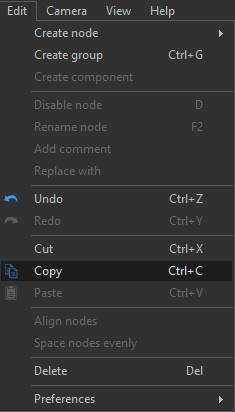
- Use the keyboard shortcut Ctrl+C.
Pasting one or more keys
When one or more keys have been cut or copied to the clipboard, you can paste them elsewhere in the animation.
To do so:
- Right-click and select Paste keys in the context menu.
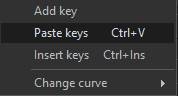
- Select Edit > Paste in the main menu.
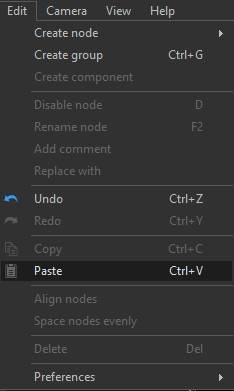
- Use the keyboard shortcut Ctrl+V.
Warning: If you paste keys in a location where keys are already present, the previous keys will be deleted before the keys are pasted. For the very special case where you want to paste keys between existing keys, you have to copy and paste the keys one by one.
The animation length is not modified when pasting keys, except if the keys are pasted beyond the rightmost key of the animation.
Checking where keys are pasted
To determine where the keys should be pasted, Instant Terra uses the following locations:
- If you use the contextual menu, the location where you opened the contextual menu.
- If you have made a selection, the start of the selection.
- Otherwise, the current cursor position.
Copying from one track to another
You can paste keys from another track, whether from the same node or from a different node, and even from another animation (see "Creating multiple animations").
When pasting keys that come from more than one track, Instant Terra determines the destination tracks for each of the keys, based in particular on the track names.
Warning: Renaming tracks can cause Instant Terra to no longer be able to paste keys from several different tracks. In this case, you must paste the tracks one by one. When Instant Terra cannot determine the destination tracks for each of the keys, the option Paste keys is unavailable.
Each parameter has minimum and maximum values for the keys. For example, if you paste keys that have values between 200 and 300 on a track that only accepts values between 0 and 100, all the pasted keys will have a value of 100 since this is the maximum possible.
Inserting keys copied to the clipboard
When one or more keys have been cut or copied to the clipboard, you can insert them elsewhere in the animation by either:
- Selecting Insert keys in the contextual menu.
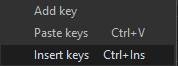
- Using the keyboard shortcut Ctrl+Insert.
The difference between pasting and inserting keys is that pasting keys does not change the animation length, unless you paste the keys beyond the rightmost key of the animation. If you paste keys in a place where keys are already present, the previous keys will be deleted before the keys are pasted. However, when inserting keys in a location, all the keys beyond that location are shifted to the right to make room for the keys to be pasted. Existing keys are not overwritten by pasted keys.
Copyright © 2022 · All Rights Reserved · Wysilab