Selecting all tracks
To select a part of the animation on all the tracks at once, make a selection on the timeline. The timeline is shown in red in the image below:
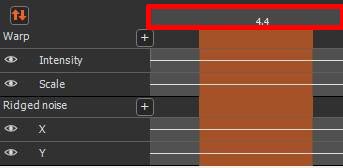
Selecting all tracks in a node
The line above the first track of a node controls all the tracks of that node. This line is called the track group line.
To select a part of the animation on all the tracks of a node, make a selection on the track group line, i.e. the line above the first track of the node, as shown in red in the image below:
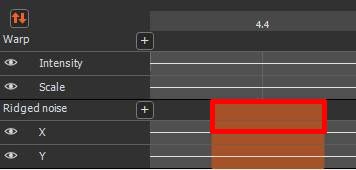
Selecting a single track
To select part of the animation on a single track, make a selection directly on the track, as shown in red in the image below:
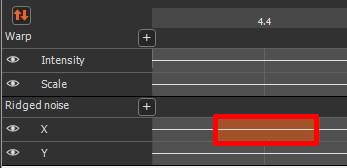
Adding tracks to the selection
When a selection is visible, Ctrl+left mouse click on an unselected track adds this track to the current selection, as shown in red in the image below:
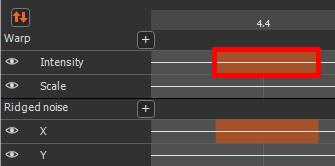
When a selection is visible, Ctrl+left mouse click on an unselected track group adds all tracks of this group to the current selection, as shown in red in the image below:
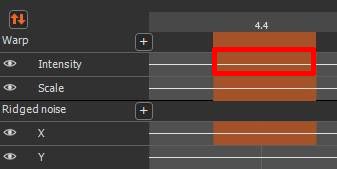
Removing tracks from the selection
When a selection is visible, Ctrl+left mouse click on a selected track removes the track from the current selection, as shown in red in the image below:
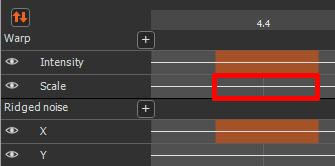
When a selection is visible, clicking with the left mouse button on the row of a group of selected tracks while holding down the Ctrl key removes all the tracks of this group from the current selection, as shown in red in the image below:
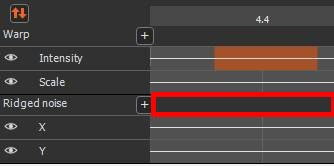
Copyright © 2022 · All Rights Reserved · Wysilab