Adding list parameters
You can create a list of parameter values and apply one of them at a time to a custom node to view their effects.
To create list parameters, open the custom node graph and select Create node > New custom node > List parameter in the contextual menu. A new node is created.
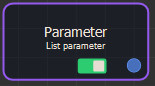
Double click on the List parameter node to open its parameters.
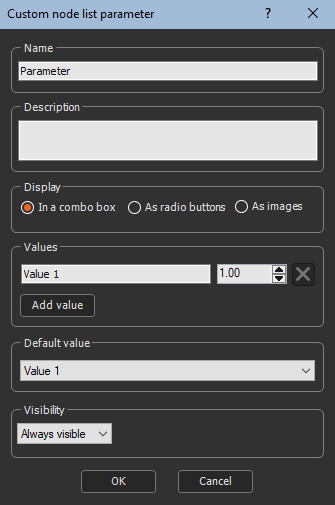
Editing list parameters
To edit the list of parameter values:
- Name the list parameter.
- Enter a Description.
- Display: Select how you want the list parameters to be displayed in the component's parameters:
In a combo box
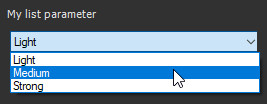
As radio buttons
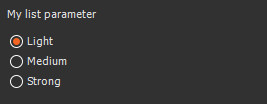
As images: Drag and drop images to represent each
list parameter. An additional parameter appears. It allows you to
choose between a single column display of the images and a two
column display.
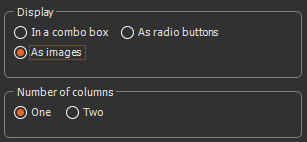
For example:
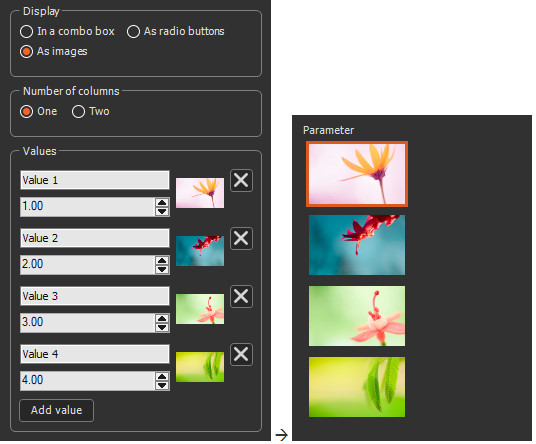
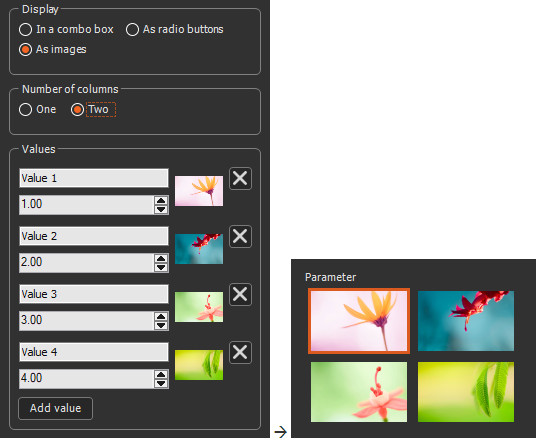
To prevent images from being cut off, the width of the images should not exceed 63 points for a two-column display.
- Set the Values. You can define as many values in the list as you want by clicking on the Add value button. For each value, define a name and the corresponding output value.
- Set the Default values: Set the default value to use when a new node is created by selecting a value in the combo box.
- Set the Visibility. By default, the parameter is always visible. When Hidden when or Disabled when is selected, additional parameters appear to define the condition in a second combo box that contains the list of all parameters of the On / off parameter and List parameter. See Parameter visibility for details.
The parameters appear in a combo box in the custom node parameters.
Parameters
| Parameter | Use |
|---|---|
| Name | List parameter name |
| Description | List parameter description |
| Values | Creates list parameter values to apply to a custom node |