Adding a Gamma correction node
The Gamma correction node modifies the colors of a color map.
To add a Gamma correction node, right-click in the Graph Editor and select Create Node > Color > Gamma correction or use the keyboard shortcut N-C-G-C: Node Color Gamma Correction.
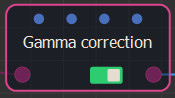
Select the node to open its parameters:
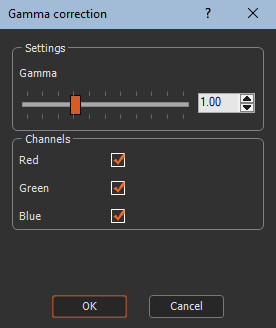
Editing a Gamma correction node
- Gamma: A value of 1 corresponds to a neutral
value, which does not produce any modifications.
- A value greater than 1 darkens the points of average brightness.
- A value less than 1 brightens the points of average brightness.
In both cases, the areas of low light and the areas of high light are little changed.
For example, initial image:

Result with Gamma = 2:
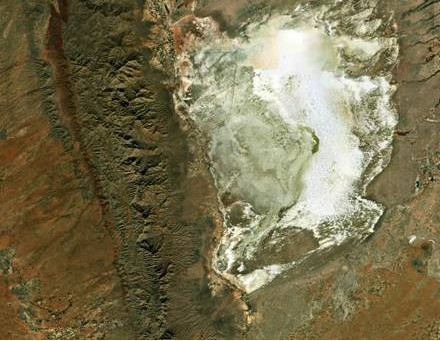
Result with Gamma = 0.5:

The result is different from that produced by the Brightness & Contrast node, which modifies all the points of the color map in the same way.
- Channels: By default, the three channels, Red, Green and Blue, are modified. You can apply the modifications only to two channels or to a single channel by deselecting channels.
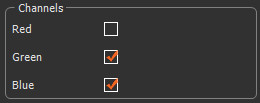
Parameters
| Parameter | Use |
|---|---|
| Gamma | Darkens or brightens the points of average brightness. |
| Channels | Sets the red, green and/or blue channels to modify. |