Adding an Import vector map node
The Import vector map node imports a vector map from an RGB image file. Each vector is stored as follows:
- The red channel contains the X component of the vector, from 0 (toward the left) to 0.5 (in the middle, therefore zero component) and 1 (to the right).
- The green channel contains the Y component of the vector.
- The blue channel contains the Z component of the vector.
To add an Import vector map node, right-click in the Graph
Editor and select Create Node > Import > Import
vector map or press the keyboard shortcut
NIV (Node Import Vector map). 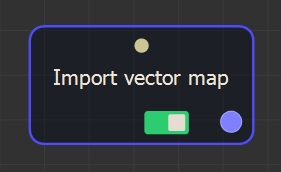
Double click on the node to open its parameters:
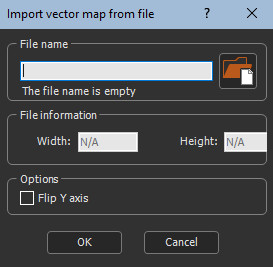
Importing a vector map
To import a vector map:
Drag and drop the file into the File name field,
click on the folder button and browse to the file you want to
import, or type the directory of the file to import.
If you have already saved your project, type just a file name or sub-directory and file name to import it from the same directory as your project. There is no need to type the file directory.

File names with Unicode characters are supported.
The following image formats are supported:
| Extension | Format | Comments |
|---|---|---|
| .bmp | Windows or OS/2 Bitmap file | 8/16/24/32 bits allowed |
| .gif | Graphics Interchange Format | |
| .jpg, .jpeg | Independent JPEG Group | |
| .png | Portable Network Graphics | 8/16 bits per channel with 1/3/4 channels (gray scale/RGB/RGBA) allowed |
| .ico | Windows Icon | |
| .tif, .tiff | Tagged Image File Format | 8/16/32 bits allowed |
| .tga | Truevision Targa File | |
| .psd | Adobe Photoshop | |
| .pgm | Portable Graymap | |
| .pfm | Portable Floatmap | |
| .exr | ILM openEXR |
Note that if the image has an alpha channel, it is discard and transformed to white.
- Import as raw: Check the box to import the file in the .raw file format.
- File information: Displays the Width, Height, and Bits of the vector map.

- Size: Sets the minimum and maximum height, and the quad size of the vector map.
- Flip Y axis: Check the box to flip the vector map around the Y axis.
The minimum size supported is 16 x 16. The maximum size supported is 8K for the Instant Terra edition, and no limit for the Instant Terra Unlimited and Instant Terra Pro edition. An error message appears if your file is smaller or larger than the minimum and maximum sizes.
Parameters
| Parameter | Use |
|---|---|
| File name | Name of the file to load. |
| Import as raw | Imports the file in the .raw format. |
| File information | Displays the width, height, and bits of the vector map. |
| Size | Displays the min and max height, and quad size of the vector map. |
| Flip Y axis | Flips the vector map around the Y axis. |