Adding a Sharpen node
The Sharpen node accentuates the details of a terrain.
To add a Sharpen node, right-click in the Graph Editor and select Create Node > Terrain Transformation > Sharpen or press the keyboard shortcut N-T-S-H (Node Terrain SHarpen).
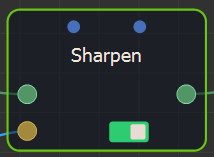
Select the node to open its parameters:
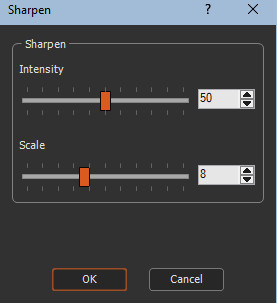
Editing a Sharpen node
- Intensity: Use the slider to set the intensity
of the sharpening. The higher the value, the more pronounced the
sharpening effect.
When it is equal to 0, we achieve the unchanged input terrain. By increasing the slider, more terrain details are accentuated.
Below is an example of terrain before (image on the left) and after (image on the right) applying the Sharpen node:
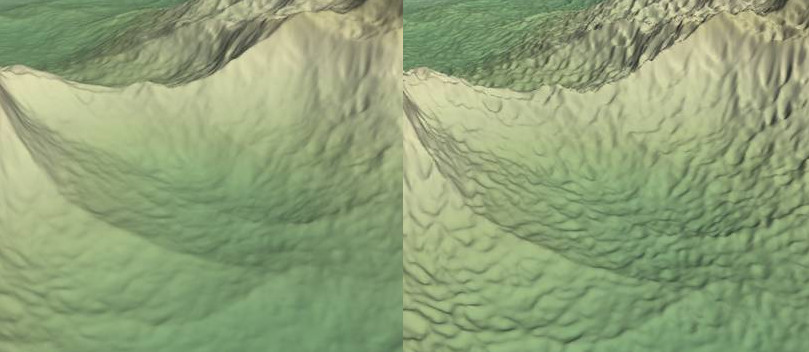
- The Scale parameter adjusts the size of the
details to add. When its value is low, only small details are
accentuated. When its value is high, larger details are also
accentuated.
Below is an example of a terrain when the Scale parameter is respectively 1 (image on the left) and 8 (image on the right):

- This node has an optional mask type input to define the places
where the accentuation takes place.
Below is an example of using an optional mask to accentuate only the left part of the terrain:
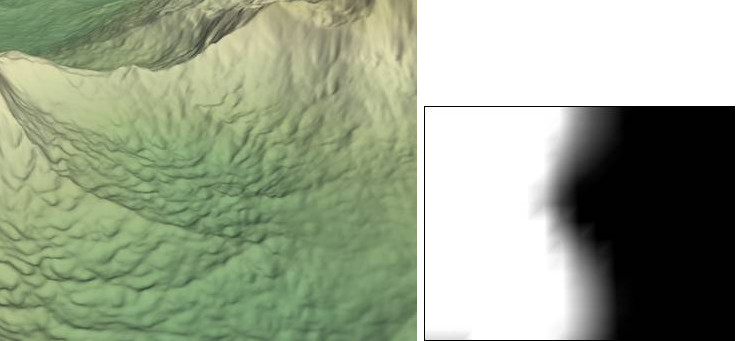
Parameters
| Parameter | Use |
|---|---|
| Intensity | Adjusts the intensity of the sharpening. |
| Scale | Adjust the size of the details to add: very fine, or larger. |