Adding a Vector blur node
This node allows you to apply a vector blur to a terrain.
The node has three input connectors: an input terrain and two input control terrains used for displacement of the first terrain in the X and Y directions, and a terrain output connector.
At each vertex, the intensity of the blur is determined by the two control terrains.
- The first control terrain defines the intensity of the blur in
the horizontal direction:
- A positive altitude leads to a blur to the right.
- A negative altitude leads to a blur to the left.
- The second control terrain defines the intensity of the blur in
the vertical direction:
- A positive altitude leads to an upward blur.
- A negative altitude leads to a downward blur.
To add a Vector blur node, right-click in the Graph Editor and select Create Node > Terrain transformation > Vector blur or use the keyboard shortcut NTVB for Node Terrain Vector Blur.
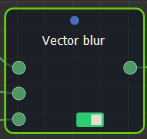
Double click on the node to open its parameters:
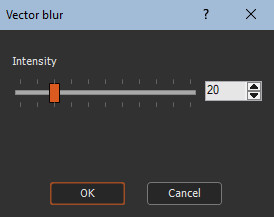
Blurring the terrain
The Vector blur node has only one parameter, Intensity. Use the slider to define the intensity of the vector blur to apply.
Below is an example of a vector blur on a terrain.
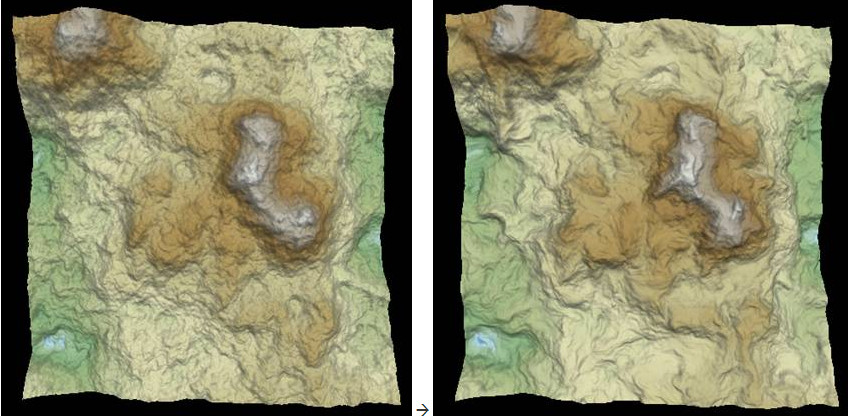
Parameters
| Parameter | Use |
|---|---|
| Intensity | Defines the intensity of the vector blur to apply |