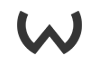Getting InstantTerra to work with...
1 - Getting Started; Open Instant Terra and follow usual setting-up. In this example I'm just pulling default flowgraph, nothing too fancy:

2 - Open Perlin noise settings and set terrain to 2048x2048 (I prefer more larger map sizes; change this if you wanna go bigger or smaller, but I find this size best for map generation):

3 - Set scale to what you want (I found 250 gives us a detailed yet large result), confirm height is at 1.0, and set Levels to 1; attenuation to 55 (smoothed, but enough detail)

4 - your map in Terra should look something like this.

5 - Now we'll want to export - I found using these settings the best for CryEngine (using 16-bit Tiff, CryEngine seems to have issues with 32-bit, which is a darn shame!):
 Onwards to CryEngine!
Onwards to CryEngine!6 - Remember in Step 2 how we set out terrain to 2048x2048? Generate a new level, and do that again in the New Level setup panel under heightmap resolution, with 1 metre per unit (giving us a 2km squared map). Leave texture dimensions at 4096x4096.

7 - Set your terrain max height. If we leave it at the default 1024 (metres) height, everything will be really tall and spiky and you'll be wondering why everything is messing up. Set this to a nice safe height, like 250 metres (I learned this the hard way)

8 - Now import our heightmap from step 5:

9 - Terrain is now imported into the engine. Notice everything looks boxy:

This can be fixed by going to Edit -> Smooth in the Terrain Editor window.

10 - Add some terrain textures, vegetation, etc., and don't forget to turn on Total Illumination V2 under Tools -> Level Editor -> Level Settings.

-----
And you're done! Happy editing!