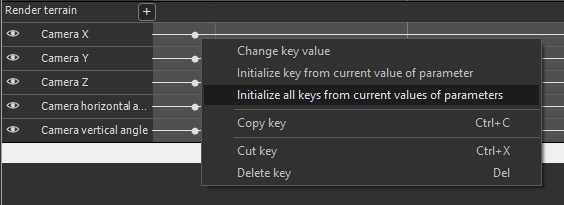Initializing a key from the value of the current parameter
You can change the key value by double-clicking on it or by right-clicking on it and selecting Change key value in the contextual menu.
However, it may be more convenient to change a parameter in the Properties window. If you do so, you then need to update the key value using the current parameter.
To do this, right-click on a key and select Initialize key from current value of parameter in the contextual menu.
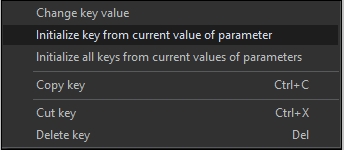
Initializing several keys from the value of the current parameters
If several keys within the tracks of the same track group are positioned at the same location, you can update them all simulataeously by right-clicking on any of the keys and selecting Initialize all keys from current values of parameters in the contextual menu.
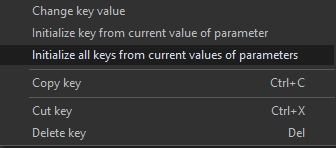
For this menu option to be available, all the keys must be in exactly the same location. Use snapping to place all keys in the same location (see Moving a key with snapping for details).
This functionality is particularly useful for the Render terrain node where you can edit the camera displacement by moving the camera directly when the Use current camera option is checked.
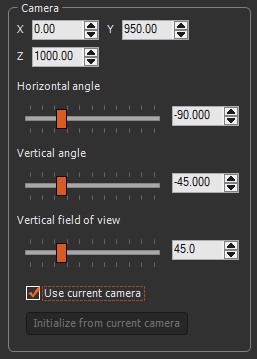
When the Use current camera option is checked, you can edit the position and orientation of the camera directly by moving the camera in the 3D view and then updating simultaneously the five keys on the five tracks that control the position and orientation of the camera.