Adding a Color parameter
The Color parameter adds a color parameter to a component.
To create a Color parameter, open the component graph and select Create node > Components > Parameters > Color parameter in the contextual menu. A new node is created.
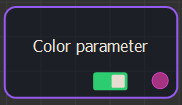
Double click on the Color parameter node to open its parameters.
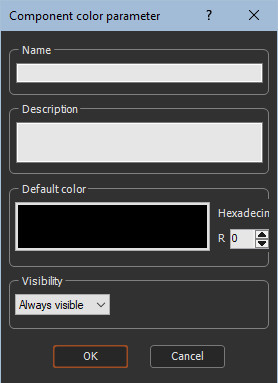
Editing a Color parameter
Set the Color parameters:
- Name the parameter.
- Edit a Description, if required.
- Set the Default color:
-
- Click on the Color box and select a color in the color picker.
- Enter a hexadecimal number.
- Set the RGB counters.
- Set the Visibility. By default, the parameter is always visible. When Hidden when or Disabled when is selected, additional parameters appear to define the condition in a second combo box that contains the list of all parameters of the On / off parameter and List parameter. See Parameter visibility for details.
Example
For a component with two color parameters, these parameters are displayed in the component parameters.
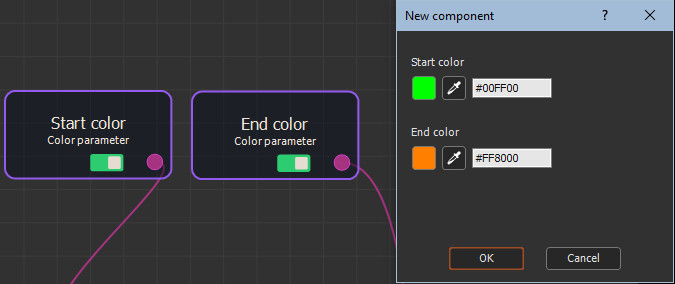
Clicking on the colored square opens the color picker to change the parameter color. Clicking on the eyedropper allows you to select a color anywhere on the screen, even outside the Instant Terra window (identical to the behavior of the eyedropper in the Color ramp node).
Parameters
| Parameter | Use |
|---|---|
| Name | Component name |
| Description | Component description |
| Range | Minimum and maximum range of the translation |
| Default value | Sets the default value to apply to a component |
| Manipulator | Uses the default manipulator or creates a new manipulator |
| Visibility | Sets the parameter's visibility. When Hidden when or Disabled when is selected, additional parameters appear to define the condition in a second combo box that contains the list of all parameters of the On / off parameter and List parameter. |