Custom nodes are a specific type of component and behave like regular components.
- You can export them to libraries (terralib files) and import them in other projects.
- You can select and export different custom nodes and components into one library.
Exporting custom nodes
To export one or more custom nodes:
- In the Models window, select one or more custom nodes and either select File > Export component... or right-click to open the contextual menu and select Export component.
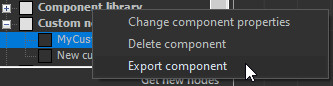
- Enter a name of the .terralib file and click Save.
- A pop-up dialog confirms the export.
Importing custom nodes
When importing a custom node into a project, links are preserved between the project file (.terrain) and the custom node library file (.terralib). If a custom node is updated in a .terralib file, it will not be updated automatically in a .terrain file that uses this custom node. To update it, simply re-import the .terralib file containing the new version of the custom node.
To import a custom node:
- Select File > Import component...
- Enter the name of the a .terralib file and click Open.
- A pop-up dialog confirms the import. Check the custom nodes (and/or components) to import and click OK.
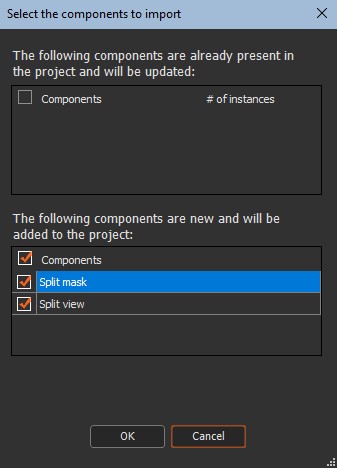
If the custom nodes are already in the current project, the import updates the custom nodes so that they exactly match those in the .terralib file that is imported.
The number of instances of each of the custom nodes is displayed. If the custom node is modified during the import, for example, inputs, parameters, or outputs are added or deleted, the instances are also updated.
When importing a custom node that is already in the current project and the imported version of the custom node is different from the current version, the following changes may occur:
- Parameters may be added or deleted.
- Inputs or outputs can be added or deleted. This adds or removes the corresponding connectors on the custom node nodes.
- If a node is linked to a connector that disappears during the update, the link automatically disappears.