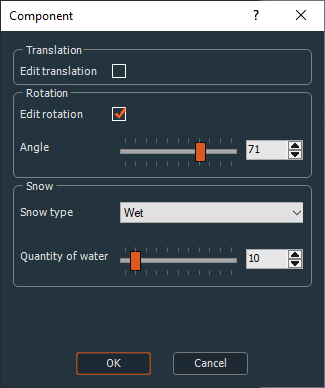Custom node parameters are used to define values to drive a specific custom node parameter or to have an effect on a terrain.
- Value parameter: Creates a value to apply to a custom node parameter.
- List parameter: Creates a list of parameter values and apply one of them at a time to a custom node to view their effects.
- On/off parameter: Toggles a parameter on or off.
- X translation parameter: Translates the terrain along the X axis.
- Y translation parameter: Translates the terrain along the Y axis.
- X scale parameter: Scales the terrain along the X axis.
- Y scale parameter: Scales the terrain along the Y axis.
- Rotation parameter: Rotates the terrain through 360 degrees.
- Color handling: Color parameters.
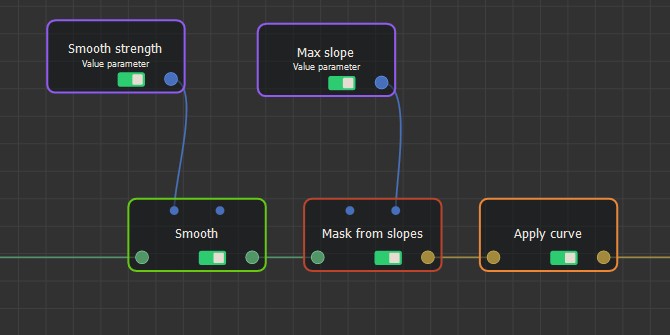
Parameter visibility
By default, a parameter is Always visible. When
Hidden when or Disabled when is
selected, additional parameters appear to define the condition in a
second combo box that contains the list of all parameters of the On
/ off parameter and List parameter.

- For example, create a parameter that will be the strength of the smoothing.
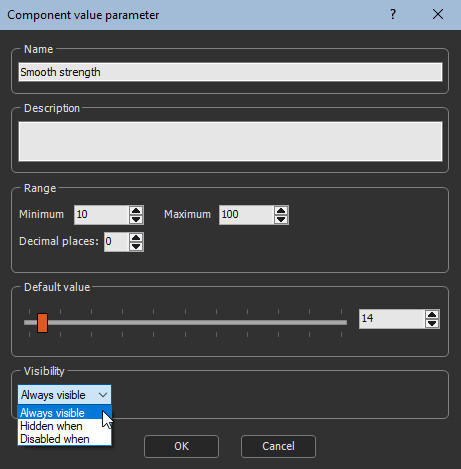
- Create another parameter, which will be the maximum angle of the slope during extraction of the mask. Click OK to validate.
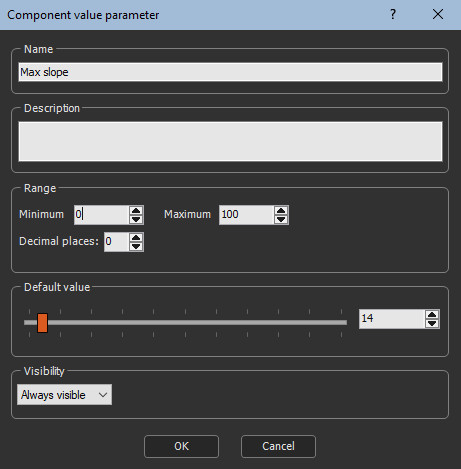
- Link these two nodes to the Smooth and Mask nodes from slopes via the optional connectors.
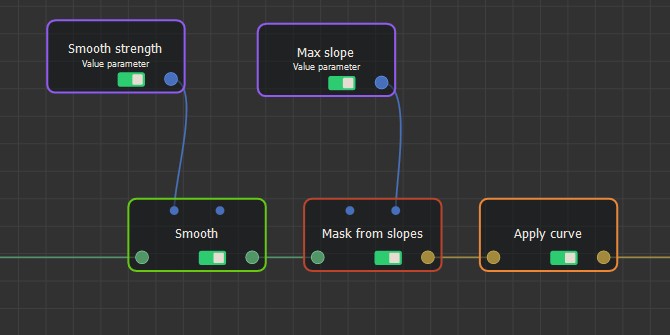
- Close the custom node graph.
Now when you double-click on the custom node its parameters dialog contains these properties.
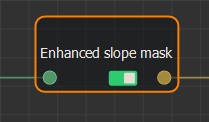
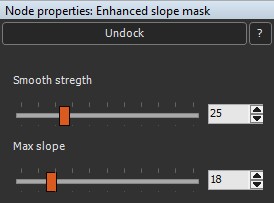
When you edit these properties, the results are shown in real time.
The parameters are listed from left to right as they appear in the Viewport. To change the order in the parameters dialog, move the parameters horizontally. For example:
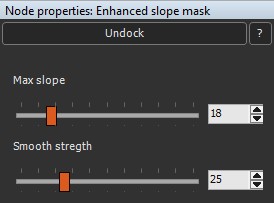
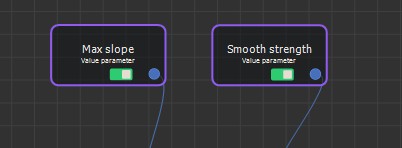
If a custom node has properties which are precisely
named "Width", "Height" and "Quad size" (respecting upper and lower
case letters and spaces), then these properties will be displayed
using the standard display of generators.
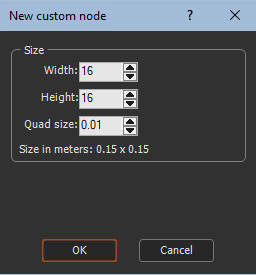
Here is an example of some parameters.
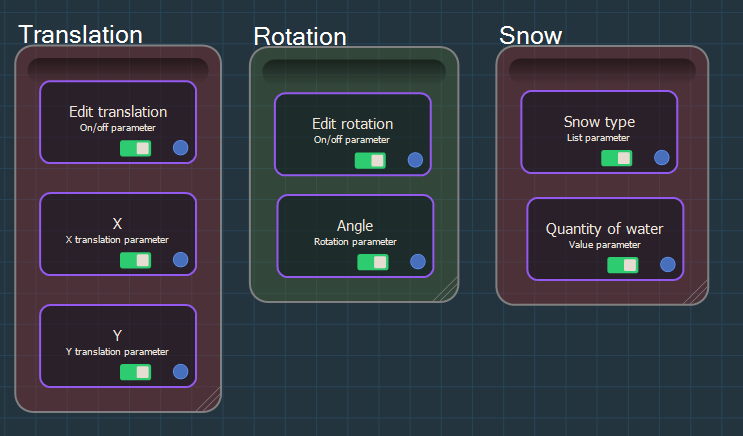
This custom node contains an On/off parameter and a List parameter.
The combo box will display their name:
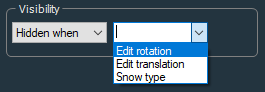
When choosing the name of an On/off parameter, there are two possibilities:
- "is off": Hides or deactivates the current parameter when the On / off parameter is off.
- "is on": Hides or deactivates the current parameter when the On / off parameter is on.

When we choose the name of a List parameter, we also have two possibilities:
- "is equal to": Hides or deactivates the current parameter when the List parameter is equal to a certain value.
- "is not equal to": Hides or deactivates the current parameter when the List parameter is not equal to a certain value.

A fourth combo box allows you to select the value in question:

In the example above, the X and Y parameters have the following properties:

The Angle parameter has the following properties:

The Quantity of water parameter has the following properties:

Here is the custom node editing window.
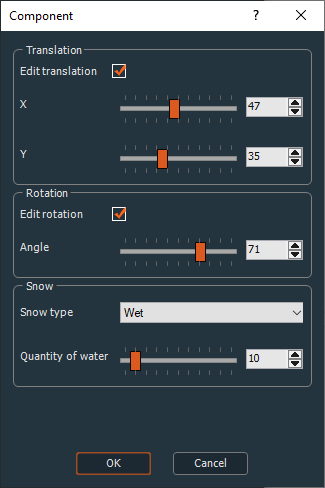
- When Edit translation is unchecked, the X and Y parameters disappear.
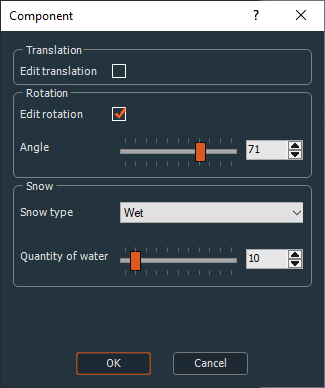
- When Edit rotation is unchecked, the Angle parameter becomes grayed out.
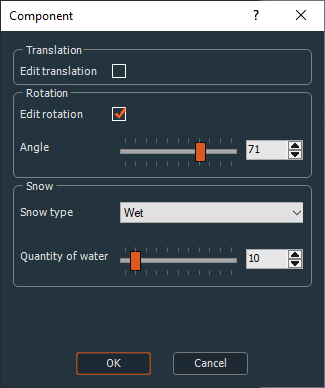
- When Snow type is not equal to Wet, the Quantity of water parameter Disappears.