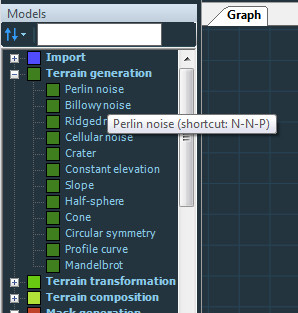Graph editor
| Keyboard shortcut | Corresponding actions |
|---|---|
| D | Disable a node or a group of nodes |
| F2 | Rename a node |
| Ctrl+G | Create a group |
| Ctrl+Z | Undo the last action performed |
| Ctrl+Y | Redo the last undone action |
| Ctrl+C | Copy the selected node(s) |
| Ctrl+V | Paste the previously copied node(s) |
| Del | Delete the selected node(s) |
| Shift+Z | View the entire graph |
| Shift+left mouse button | Multiple mode selection in the default mode |
| Ctrl+left mouse button | Duplicate a node with all its input links |
| Ctrl+mouse scroll | Zoom faster |
| Shift+mouse scroll | Zoom slower |
| Tab | Opens the fast-creation menu |
| Alt+left click | Delete a node, connector, or link |
Each node model has its own shortcut that you
can use directly in the graph editor. The shortcut shows as a
tooltip in the Models window.
For example, type NNP to generate a Perlin Noise
Node in the graph editor.