Adding a Create color ramp node
Instant Terra uses color ramps to convey elevation. The colors can be added, edited, and deleted in the node parameters.
To add a Color Ramp node, right-click in the Graph Editor and select Create Node > Color > Create color Ramp.
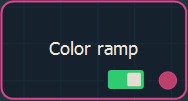
Double click on the node to open its parameters:
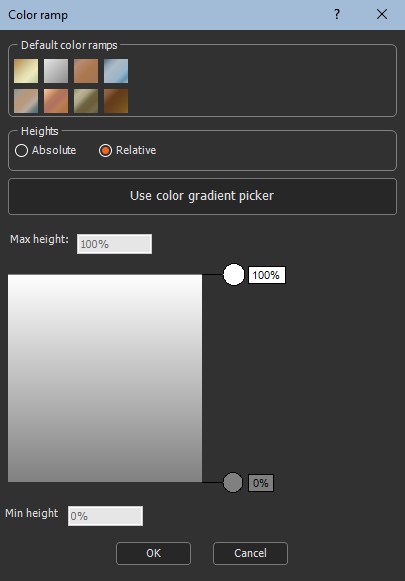
Using the preset color ramps
Eight preset color ramps are available:
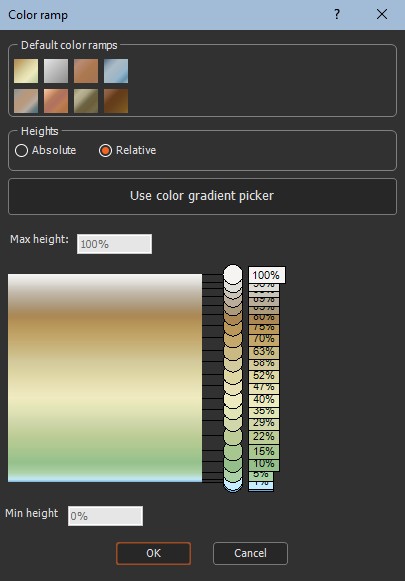
Click on a preset color ramp to apply it.
Setting the relative or absolute values
You can view the heights either as absolute values or heights relative to the minimum and maximum values. Select either:
- Absolute where different colors correspond to absolute heights, and you can specify the minimum and maximum heights.
- Relative where the different colors are expressed as a percentage of the minimum (0%) and maximum (100%) heights.
Adding color
To add color, right-click on the color ramp where you want to add the color and select either:
- Add color using color dialog: Use the Color Picker dialog to select a color. The color appears as a circle the Color Ramp dialog where you clicked.
This option is only available in areas where there is no color.
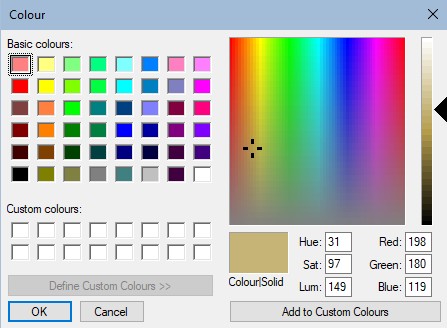
- Use color gradient picker: Use the color picker to draw a line anywhere on the screen, including outside the Instant Terra window. A color ramp is automatically created from the colors under the line.

Editing a color
To edit a color, right-click on the color ramp that you want to edit and select either:
- Edit color using color dialog: Use the Color dialog to select a new color.
- Edit color using color picker: Use the color picker to select a new color.
Editing the color height
To modify the absolute or relative height of a color, left click and hold the mouse button down on the color circle, and then move the mouse up or down to a reposition the circle position.
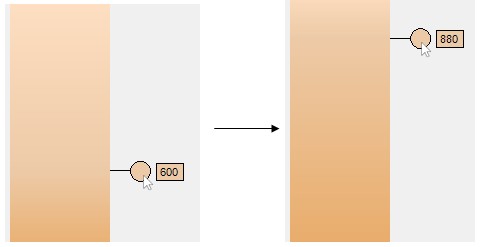
You can also click on the rectangle containing the value, enter a new value, and press the Enter key or click to validate the entry. This allows very precise editing of the values. Cancel by pressing the Escape key.
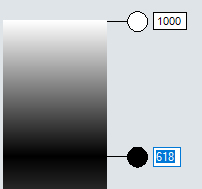
If the value already exists,an error message appears.
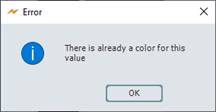
Removing a color
To remove a color, right-click on the color ramp the you want to delete and select Remove. The color is removed from the color ramp.
Parameters
| Parameter | Use |
|---|---|
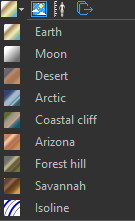
|
Initializes the current color ramp from the colors defined in the predefined color ramp. |
| Absolute | In this mode, the different colors correspond to absolute heights, and you can specify the minimum and maximum heights. |
| Relative | In this mode, the different colors correspond to heights relative to the minimum and maximum heights. |
| Min value | In Absolute mode, the height corresponding to the first color at the bottom of the ramp. |
| Max value | In Absolute mode, the height corresponding to the last color at the top of the ramp. |
Copyright © 2021 · All Rights Reserved · Wysilab