Adding an Import masks from RGBA file node
This node creates masks from an RGBA file. The operation is the
same as for importing terrains from an RGBA file and the same file
formats are supported.
This node has four output masks instead of a single one in the
Import mask node.
- The first mask is extracted from the red channel of the texture.
- The second one is from the green channel.
- The third one is extracted from the blue channel.
- The fourth one is extracted from the alpha channel.
To add a node, right-click in the Graph Editor and select Create Node > Import > Import mask from RGBA file.
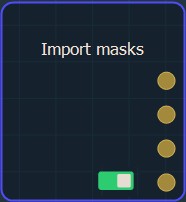
Double click on the node to open its parameters:
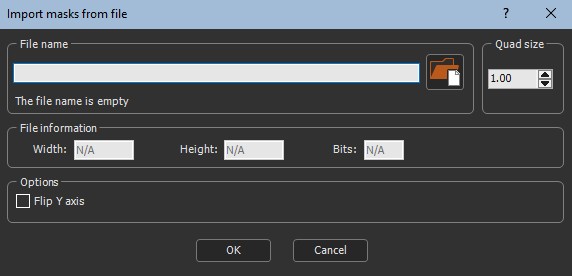
Importing a mask from an RGBA file
To import a mask from an RGBA file:
- Either:
- Drag and drop the file into the File name field, click on the folder button and browse to the file you want to import, or type the directory of the file to import.
- Drag and drop the image directly into the Graph editor. A
pop-up dialog appears. Click whether you want to import the image
file as a terrain, mask, or color map.
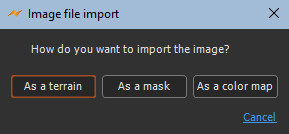
File names with Unicode characters are supported.
If you have already saved your project, type just a file name or sub-directory and file name to import it from the same directory as your project. There is no need to type the file directory.
The following image formats are supported:
Extension Format Comments .bmp Windows or OS/2 Bitmap file 8/16/24/32 bits allowed .gif Graphics Interchange Format .jpg, .jpeg Independent JPEG Group .png Portable Network Graphics 8/16 bits per channel with 1/3/4 channels (gray scale/RGB/RGBA) allowed .ico Windows Icon .tif, .tiff Tagged Image File Format 8/16/32 bits allowed .tga Truevision Targa File .psd Adobe Photoshop .pgm Portable Graymap .pfm Portable Floatmap .exr ILM openEXR Every colored image is transformed into a gray scale texture. The alpha channel is discard and converted to black.
Every colored image is transformed into a gray scale texture. The alpha channel is discard and converted to black.
- Quad size: Sets the size of the mask quads.
- File information: Sets the Width, Height, and Bits of the mask.
- Flip Y axis: Check the box to flip the mask around the Y axis.
Parameters
| Parameter | Use |
|---|---|
| File name | Name of the file to load |
| Quad size | Size of the mask quads |
| File information | Sets the width, height, and bits of the mask |
| Flip Y axis | Flips the mask around the Y axis |