Adding an Export vector map node
This node exports a vector map (for example a Normal map) as an image file.
To add an Export vector map node, right-click in the Graph Editor and select Create Node > Export > Export vector map.
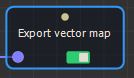
Double click on the node to open its parameters:
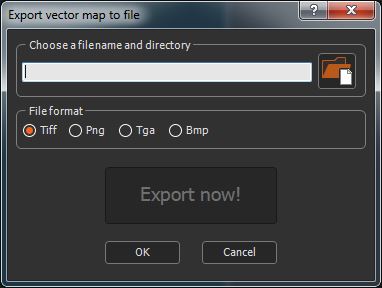
Linking an Export vector map node
See also Exporting all the export nodes in a graph.
You can export the vector map as an file from a terrain or a terrain composition as a .tiff, .png, .tga, or .bmp file.
The Export vector map node can be linked to a Compute normal map node for example.
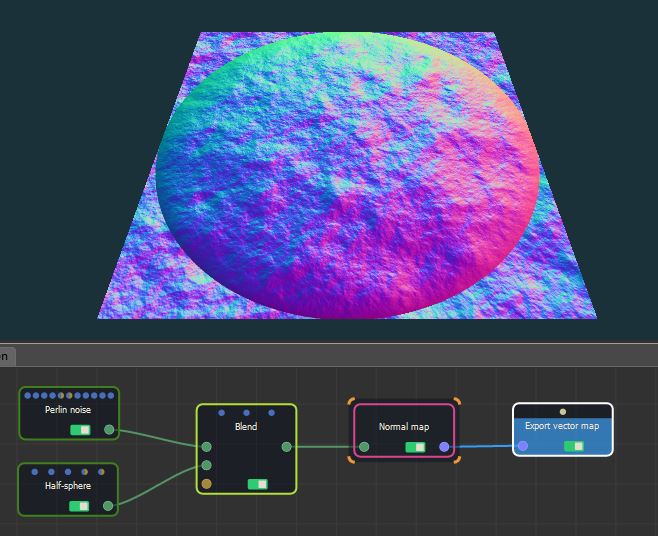
Exporting a vector map
To export a vector map:
- Choose a file name and a directory by either dragging and dropping the file into the field, clicking on the folder button, or typing the directory of the file to export.
File names with Unicode characters are supported.
If you have already saved your project, type just a file name to export it to the same directory or a sub-directory of your project. This is useful, for example, if you have a second project in the same directory and want to import into it the exported file from the first project. There is no need to type the file directory, just the file name or the sub-directory and file name.

- Choose one of the following File Formats. The output file is an RGB file with 8 bits per channel.

| Format | Extension | Description |
|---|---|---|
| Tiff | .tif | Tagged Image File Format |
| Png | .png | Portable Network Graphics |
| Tga | .tga | Truevision Targa File |
| Bmp | .bmp | Windows or OS/2 Bitmap file |
- Click the Export now! button, which triggers the vector map calculation and saves it in the file.
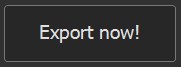
The export is confirmed by a pop-up dialog:
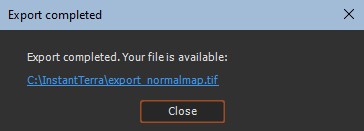
The color map created by computing the vector map
is viewed in your usual image editor. In the example below, the
normal map of the Perlin noise and Half sphere composition is
computed and exported as a vector map to give the following
result.
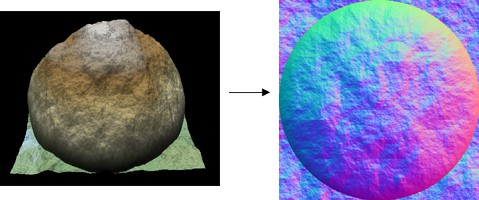
See also the Compute
normal map node.
Parameters
| Parameter | Use |
|---|---|
| File name and directory | Name and directory of the file in which the image will be saved |
| File format | Format of the file to be created |
Copyright © 2022 · All Rights Reserved · Wysilab